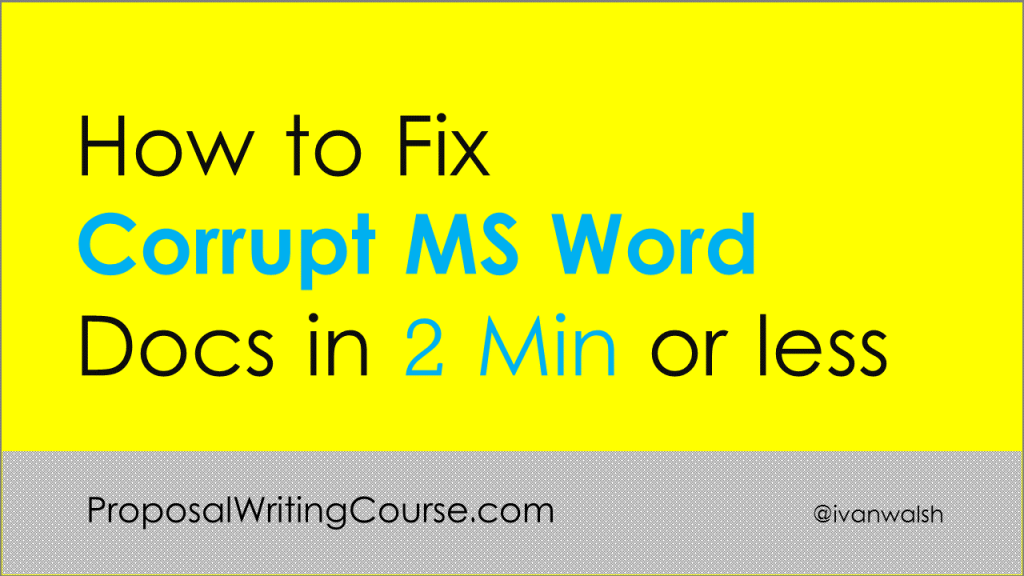Is there anything worse than writing your Business Proposal all afternoon and then… Word crashes! If your Microsoft Word files suddenly become huge and start crashing, here’s one way to fix it. I’ve creating some very large business proposals in Microsoft Word and learnt a few ways to control these documents.
And it’s not just business writers, in the world of technical publishing, Microsoft Word also gets a bad rap. Many feel that it’s unstable and crashing. It can also bloat in size until your operating system grinds to a halt.
The Problem with Bullet Lists & Large MS Word files
The first offender is Bullet Lists. If there is one thing that’s guaranteed to crash Microsoft Word, it’s bullet lists.
Here’s what tends to happen.
When you click a Bullet List from the Word toolbar, Word points this Bullet List to the Normal.dot file. In other words, it uses the default settings in Normal.dot and then applies these. Fine.
No problem! That’s what it’s supposed to do.
But….
If you cut and paste a Bulleted List from one business report into your working file, then Microsoft Word has a problem.
Which Bullet List is the Master Bullet List?
It can’t tell because suddenly you have two bullet lists in your document.
And…
If you add a third bullet style, maybe with nice styling or cool fonts, it has a nervous breakdown. Microsoft Word can’t tell which is which and begins to struggle.
How to stop Word Crashing & Losing your Business Proposal
Here’s what to do:
- Open Word and create a separate Style for each type of bullet lists you need. For example create a Bullet Regular, Bullet List Indent, Bullet Square and so on.
- When you need to use a bullet list, select the appropriate style from the Styles drop-down menu.
This is the Home tab in Microsoft Word 2007. - If you want to import a bullet list from another document,
Copy the text into a blank document. - Select it, and in the Style menu, select Clear All.
NB: This removes all formatting. - Paste it into the working document.
- Apply the correct style.
I know this seems like more work but it’s not. Just paste into a blank document, remove the formatting and then paste it in. Your files will stop crashing and will be easier to manage.
You can get a set of User Guide templates with pre-formatted style here.
In the next article, we’ll look at other ways to reduce large Microsoft Word files.
Let me know if you’ve any problem with this. Our Smart Business Tips page on Facebook is here.
About the Author: Ivan Walsh shares Business Planning Tips at Klariti. He also runs a Video Marketing Blog for videographers and video makers.